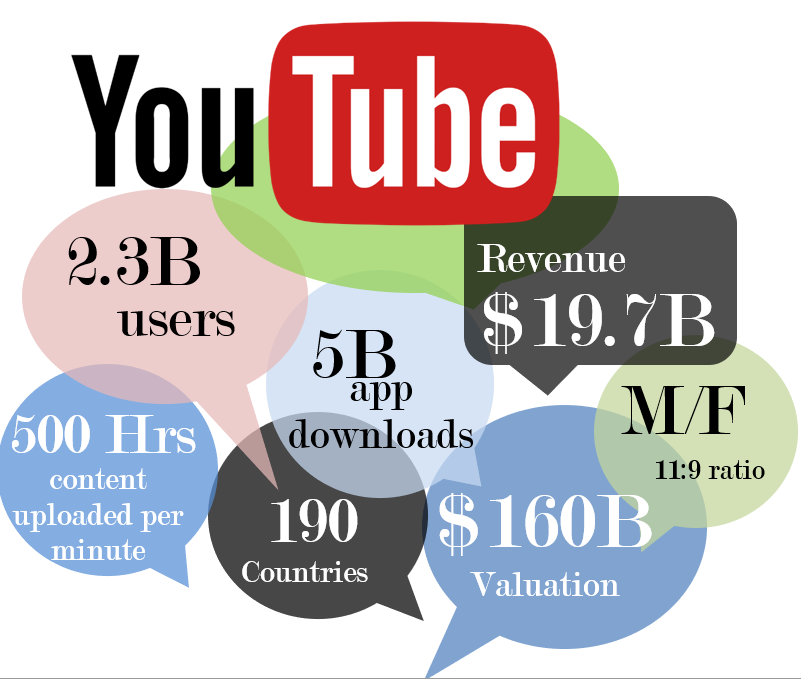The essential upload fields to fill in that will give your latest music video the best chance to get noticed on YouTube
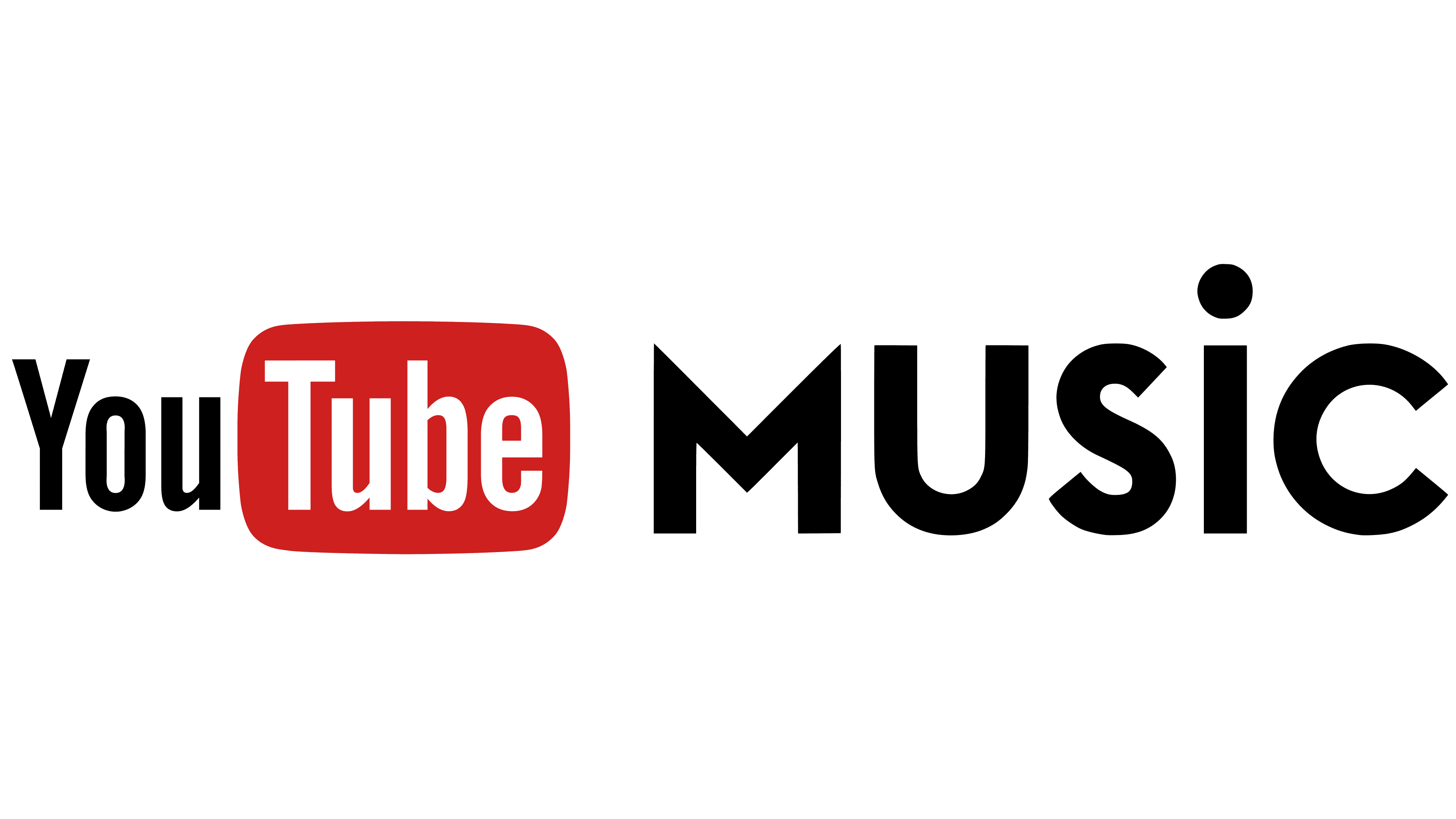
So, you’ve created a channel and you’ve created your first music video to upload to YouTube. Now what?
- You will be able to work out how to upload a music video just by doing it but there are some wrinkles for musicians.
- Top right on the YouTube menu bar is a camera icon. Click on that and choose upload video.
Locate your video files and upload them. This will take a while, but you can spend that time productively filling in the required form fields.
Upload options
- The only required field is Title. That should give you a clue to its importance. YouTube will try to use the filename for the title. You can override that.
- Next is Description. Surprisingly backlinks from the YouTube description field will transfer juice to your own website on Google. That’s a giveaway so always include your website URL in the description field.
- Upload your own, carefully thought-out thumbnail.
- Add your track to a playlist. If you don’t have a playlist create one.
There are more options on the first screen, but they are hidden so they can’t be important. I talk about Tags elsewhere.
The next screens are
- video elements
- checks
- visibility
You can move backwards and forwards around the screens.
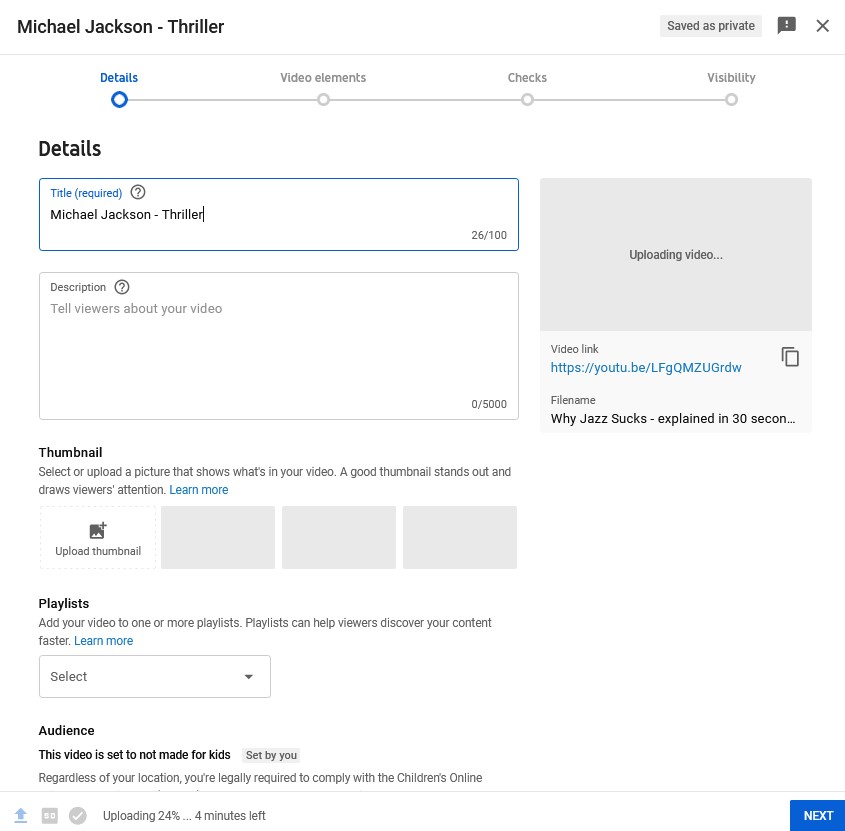
Video Elements
Subtitles
As you work your way through the possible fields you can fill in you will be prompted to add subtitles. This is a file you can upload or create inside YouTube that includes spoken (or sung) words. Users can switch the subtitles on or off. This is useful for disabled users and theoretically can be translated into any language giving you global reach. It’s not clear whether uploading subtitles matters for music videos. Tutorials can benefit because it can be translated but including lyrics is time intensive and probably misleading for search intent.
Cards
Cards are a PC only feature that pops up ‘snackbar’ style messages during the video, which you can use for a CTA (call to action). Their value is unproven; they distract from the video you presumably want to promote, the one you are watching. The sooner a visitor clicks off the less juice is awarded; ‘bounce rate’ is important, as evidenced by that metric’s prominence on the statistical analysis pages.
End screens
An end-screen will point users at further content. You have some control over timing and options for end-screen elements.
The two important ones are…
- Another video or playlist on the same or other channel
- Subscribe
End-screens are a useful feature. It’s a fair bet that anyone getting to the end of your music video will want to see more. Just add 20 seconds of blank screen at the end of you video so that the end-screen does not clash with the climax of your content.
Visibility
The final step, visibility, allows some control over when and how the music video goes live.
The three options private, listed, and public are self-explanatory.
You can choose the timing of when the video goes live…
- Immediately - when the music video has finished uploading (and processing)
- Scheduled – delayed until a specified time
You can also set the video as a Premiere. This enables you to talk to your fans from within YouTube as it goes live. In the lead up to a Premiere users see a countdown clock which does add emphasis. Subscribers also get extra notifications on a Premiere.
Once the video is processed, which includes copyright checks you can fall foul of, all you have to do is press Publish and your video is live!
When and how to post music videos to YouTube
Post often. Post at the same time every week. This will bring subscribers. But DON’T post for the sake of posting, stick to standards.
You can theoretically upload multiple videos and schedule when they appear. I urge caution, when I tried this the first two (of 20) appeared, but the others did not! They simply melted into the ether.
Live streaming is something I’ve not tried as only my mom would watch and it sounds like a lot of work! I’d advise wait until you have 10,000 subs before you give it a go.
Summary Uploading music videos to YouTube for musicians/beginners
Musician checklist…
- Set channel as a music channel
- Upload a banner and profile pics that suits your image (2550 x 1440px)
- Welcome video 30 seconds max
Everything else - you set up defaults as you go.